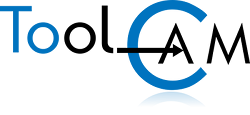Creation of a Service-Disk for a release lower than 9 of PARTNER/ASPAN. You can identify the version of the program using the menu command 'Help> About'.
If you have a release newer then 9, please refer to the following guide:
How to create a Service-Disk >
Through the Service-Disk procedure, it is possible to receive accurate assistance on the problems encountered, without the need for intervention at the user's site, as it allows our technicians to reproduce the working environment of the user. The Service-Disk must be created from your program installation and the procedure varies slightly depending on the version of the program used.
What is Service-Disk?
The Service-Disk (servdisk.zip) collects data relating to the configuration of the program, the machine configuration, and the tooling. This information is used by our technical service to reproduce the customer's working environment in the event of a request for assistance or to prepare an installation-disk for upgrade including all your current settings. Creating the Service-Disk is very simple as it is a wizard procedure that takes a few moments.
The program does not start, how can I create the Service-Disk?
If it is not possible to start the program, you can start the Service-Disk creation procedure by running the program called 'SERVICE' (.exe) located in the folder 'C:\ASPAN4\UTL'.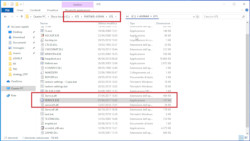
ASPAN release 7-8
- Start ASPAN;
- (menu) utility > technical menu > Service Disk;
- Select [ Disk ] to proceed;
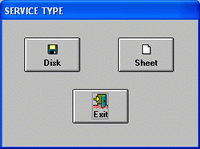
- Select one or more drawings (.drw) and click [ Ok ] to proceed;
If you're asking for technical support, please select the drawing that you were working on when you encountered the problem.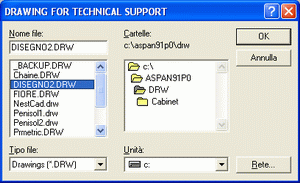
If the Service-Disk has been requested for the creation of an update/installation disk, select any drawing and click [ Ok ] to proceed. - Please write a DETAILED description of the problem and list all the steps needed to reproduce it. Once terminated, click [ Ok ] to proceed.
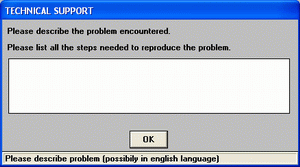
If the Service-Disk has been requested for the creation of an update/installation disk click [ Ok ] to proceed. - Click [ Save to Folder ] to select the destination folder where to save the file (servdisk.zip) created by the procedure.
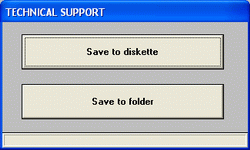
For releases lower than 7 the command [ Save to Folder ] is not available. Please use a floppy disk instead, then copy its content on the Desktop. - Please send the file just created, "servdisk.zip", to our technicians by This email address is being protected from spambots. You need JavaScript enabled to view it. or using the free service WeTransfer.
ASPAN release 6 o lower
if you have a release lower than 7 you can start the Service-Disk procedure by using the dedicated icon (Service) present in the program group created in the Windows start menu.
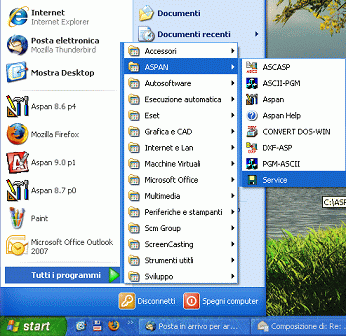
Once the program starts you can proceed following the steps described from point 3 of the procedure reported above.