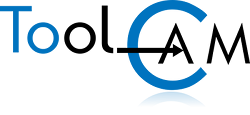If you want to directly draw from inside AutoCAD, see Linked AutoCAD.
Please note that ASPAN 4.0x accepts AutoCAD 12 and 13 DXF files, ASPAN 4.6x, and following versions accept AutoCAD 12, 13 and 14 DXF files. Furtherly the DXF import is limited to 2D entities.
The "Z" information, i.e. the depth of the hole or route is stored in the THICKNESS property.
If the THICKNESS property has not been specified, the default depth is assigned by Aspan. THICKNESS = -12 means depth is 12.
If you are not using Aspan version 5.1 or later, you may have scaling problems if Aspan is in mm and AutoCAD is in inches or vice versa. Both Aspan and your CAD should have the same measuring units.
Colors do not affect the DXF import.
In all dxf files to be imported, if blocks are found they will not be imported. Then, before creating the DXF you must explode all blocks if any (command: _EXPLODE _ALL).
Generic 2D DXF Import
- Enter ASPAN
- Open an existing drawing or create a new drawing
- Enter CAD
- From inside CAD select the menu: file->DXF import->2D generic. After having imported a DXF file in ASPAN, it will be imported outside the panel. If in the current view you see only the panel as if nothing has been imported, use the Zoom-extend command to see the imported DXF. After having identified it (usually over the left of the panel) you can use the other CAD commands in order to move it, rotate it, widen it, shrink it, or anything you desire.
NOTE: configuration parameters for DXF Import/Export may be changed by the supervisor command: Options->Import/Export->Options.
2D exploded DXF Import/export
- From inside your favorite CAD, make a new drawing and draw the panel in the following way (please note that Aspan can do this job for you, see 2):
1.1) Make a new layer, name it PANEL and set it as the current layer.
1.2) Set the THICKNESS property to the panel depth, using
a negative value: thickness=-20 for a 20mm panel thickness.
1.3) Draw 4 lines to make a rectangle the size of the panel:
_pline 800,0 800,600 0,600 0,0_C
This will create an 800 x 600 panel using a 4 vertex
closed polyline. - If you want to save time you can skip steps 1) and act as follows. If you already have the panel you can jump to 2.4).
2.1) Enter ASPAN
2.2) Create a new drawing
2.3) From the menu select Option->2D exploded DXF->export.
This will create an empty DXF file containing the PANEL only.
The different faces are 'exploded' on a plane.
2.4) Enter your favorite CAD
2.5) Open an existing drawing of type DXF and select the DXF
you just created in Aspan. - Now set the layer 0 as the default layer.
- Now you can draw holes (using the command circle) and shapes (using the commands: line, polyline, circle, arc).
- Export, from your favorite CAD, the drawing as a DXF file.
- Enter ASPAN
- Import the DXF file by the command: Options->Import/Export->2d Exploded DXF->import
NOTE:
Configuration parameters for 2D EXPLODED DXF Import/Export may be changed by the supervisor command: Options->Import/Export->2d Exploded DXF->default and Options->Import/Export->Options.
Collegamento con AutoCAD
- Enter ASPAN.
- If the link has already been established, go to step 4)
- From the menu select Options->AutoCAD->Link and follow the instructions.
- Open an existing drawing or create a new drawing
- From the menu select CAD->AutoCAD. You will enter AutoCAD and the PAD menu will be added to the AutoCAD menu.
- You must use some rules in order to let ASPAN recognize the entities you have drawn: You must first move to the panel side, than you can draw using circles, lines, polylines, ellipses.
- When you are done exit AutoCAD using the PAD menu or writing ASPAN. ASPAN will appear with the imported entities.
NOTE:
configuration parameters for AutoCAD link may be changed by the supervisor command: Options->AutoCAD->default and Options->Import/Export->Options.