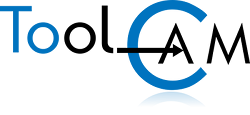What is Service-Disk?
The Service-Disk (servdisk.zip) collects data relating to the configuration of the program, the machine configuration, and the tooling. This information is used by our technical service to reproduce the customer's working environment in the event of a request for assistance or to prepare an installation-disc for upgrade including all your current settings. Creating the Service-Disk is very simple as it is a wizard procedure that takes a few moments.
The program does not start, how can I create the Service-Disk?
If it is not possible to start the program, you can start the Service-Disk creation procedure by running the program called 'SERVICE' (.exe) located in the folder 'C:\ATS\PARTNER-ASPAN\UTL' (or 'C:\ASPAN4\UTL' for versions earlier than X2).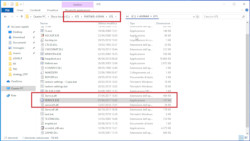
Creation of a Service-Disk
NOTE: The following procedure applies to versions above 9.0. If you have a version lower than 9.0p1 please refer to the following guide:
Create a service disc for versions below 9.0p1 >
- Start the program and select the menu command
'Utility > Technical Menu > Service Disk' - Click [ to proceed;
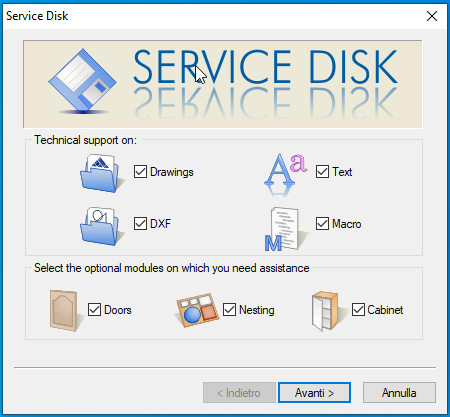
It is advisable to always keep all items checked so as not to risk omitting data necessary for the technical service.
If needed, for particular cases, it is, however, possible to intervene on the content of the disc by activating/deactivating the following options:
- Drawings: check this option to add one or more drawings to the service disk;
- Text: check this option for problems concerning the creation of texts;
- DXF: check this option to add one or more DXF files to the service disk;
- Macro: check this option if needed support on macros or commands included in the menu draw > hardware (door-lock, cam fittings, dowels, etc...);
- Optional Modules (Nesting, doors, cabinet): check this option if needed support on one of the additional modules of ASPAN.
- Write a DETAILED description of the problem and list all the steps needed to reproduce it. Once terminated, click [ Next > ] to proceed.
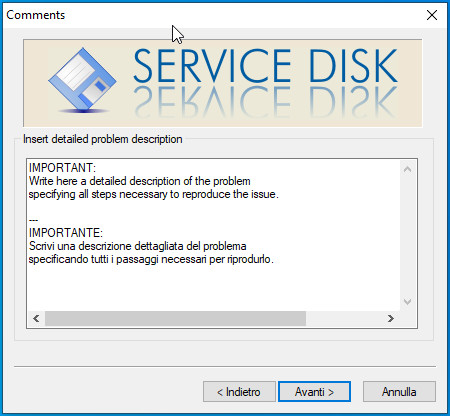
If the Service-Disk has been requested for the creation of an update/installation disk, just specify "update". - Add drawings (.drw) to be included in the Service-Disk using [ Add ] button.
Click [ Next > ] to proceed.
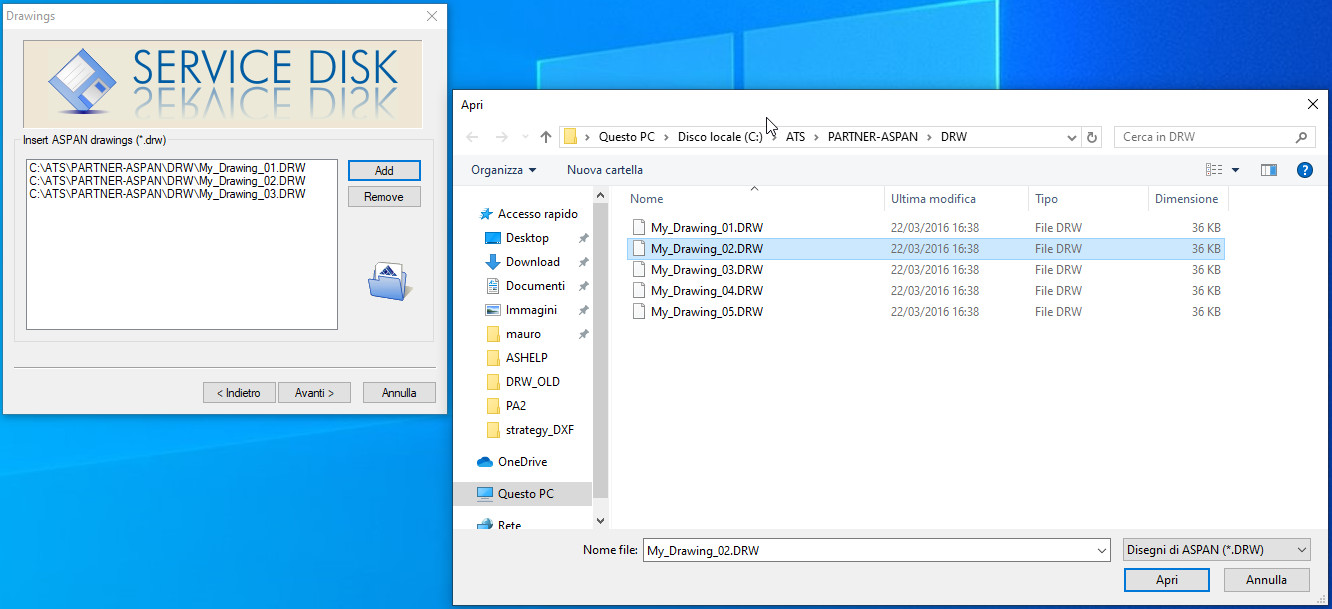
If the Service-Disk has been requested for the creation of an update/installation disk, you can click the button [ Next > ] without adding any file. - If the request for assistance concerns the import of DXF files, click on the [ Add ] button to attach the DXF to be checked.
Click [ Next > ] to proceed.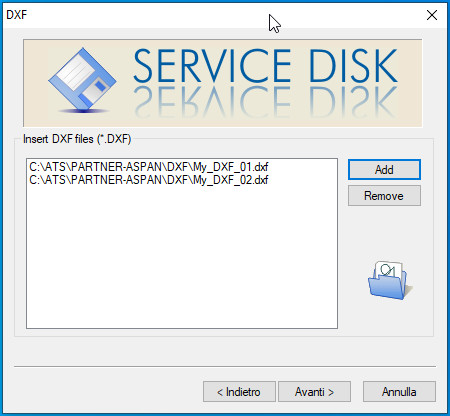
If the Service-Disk has been requested for the creation of an update/installation disk, you can click the button [ Next > ] without adding any file. - If the request for assistance concerns the optional NESTING module, click on the [ Add ] button to attach the job orders (.nst) to be checked.
Click [ Next > ] to proceed.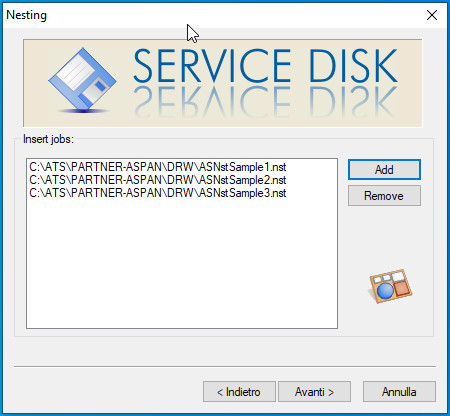
If the Service-Disk has been requested for the creation of an update/installation disk, you can click the button [ Next > ] without adding any file. - Select the destination folder where to save the file (servdisk.zip) created by the procedure.
Select the folder using the button [ .
We recommend that you save the Service-Disk to your desktop so you can find it easily.
Click [ Next > ] to proceed.
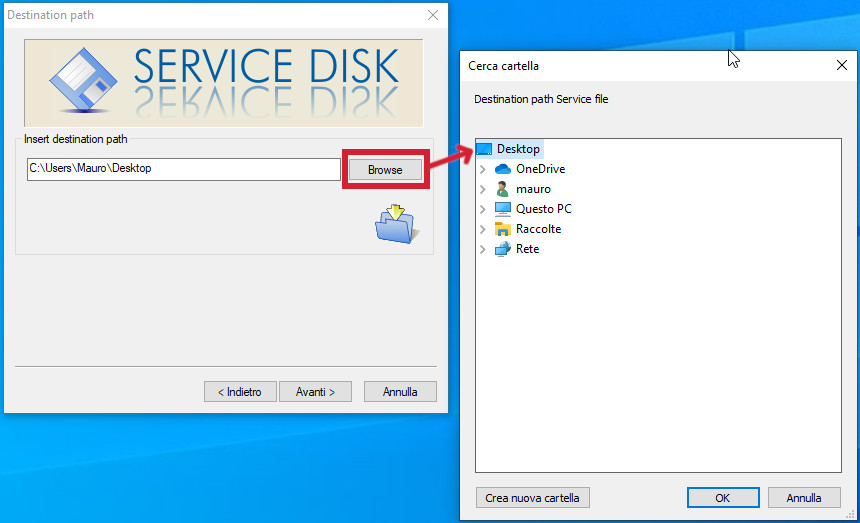
- Before creating the file, a "Summary" window shows the destination folder where the support file will be created.
Click to confirm and proceed with the creation of the file.
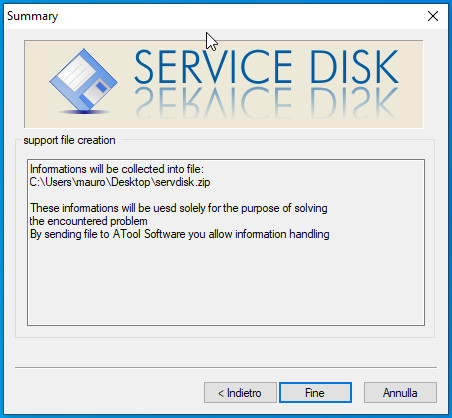
- In the end, the procedure will show a summary indicating the location of the file created (servdisk.zip) and the email address of the technical support (This email address is being protected from spambots. You need JavaScript enabled to view it.) where to send it.
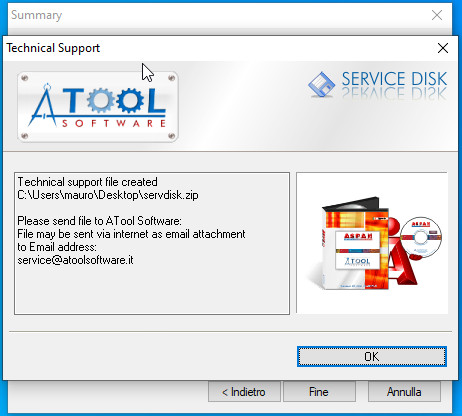
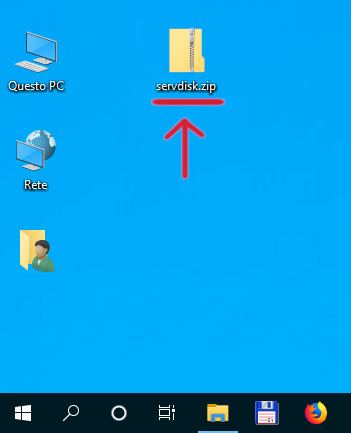
- Please send the file just created, "servdisk.zip", to our technicians by email or using the free service WeTransfer.