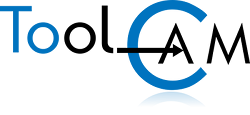There are three ways to import drawings and part-programs in PARTNER/ASPAN:
1) drawings via DXF files limited to 2D entities.
2) drawings via ASCII files in ATool Software proprietary format with ASCASP.EXE external procedure.
3) part-program in ESA (TRIA) or Xilog format.
DXF import
The most common ways to import DXF files in PARTNER/ASPAN are: Generic 2D import and 2D Exploded Import. (Note that if you can use AutoCAD, there is a way to link it to PARTNER/ASPAN by the command: Options->AutoCAD->Link. This procedure creates a customized menu in AutoCAD and allows its direct execution from PARTNER/ASPAN.)
2D generic import
- enter PARTNER/ASPAN
- Open an existing drawing or create a new drawing
- enter CAD
- select the command: file->DXF import->2D generic. After having imported the DXF file, it will be usually located outside the panel (usually over the left of the panel), due to the different origins. You will need the Zoom-Extension command to see on the screen the imported DXF. You can use the various CAD commands in order to move it, rotate it, widen it, etc..
NOTE:
configuration parameters for DXF Import/Export may be changed by the supervisor command: Options->Import/Export->Options.
you may have scaling problems is PARTNER/ASPAN is in mm and AutoCAD in inches or vice versa. Both PARTNER/ASPAN and your CAD should have the same measuring units.
colors do not affect the DXF import.
in all Dxf files to be imported, if blocks are found they will not be imported. Then, before creating the DXF it is necessary to explode all blocks if any.
Exploded 2D DXF Import/Export
- From inside your favorite CAD, make a new drawing and draw the panel in the following way (please note that PARTNER/ASPAN can do this job for you, see 2):
1.1) Make a new layer, name it PANEL and set it as the current layer.
1.2) Set the THICKNESS property to the panel depth, using a negative value: thickness=-20 for a 20mm panel thickness.
1.3) Draw 4 lines to make a rectangle the size of the panel:
_pline 800,0 800,600 0,600 0,0_C
This will create an 800 x 600 panel using a 4 vertex
closed polyline. - If you want to save time you can skip steps 1) and act as follows. If you already have the panel you can jump to 2.4).
2.1) Enter PARTNER/ASPAN
2.2) Create a new drawing
2.3) From the menu select Option->2D exploded DXF->export.
This will create an empty DXF file containing the PANEL only.
The different faces are 'exploded' on a plane.
2.4) Enter your favorite CAD
2.5) Open an existing drawing of type DXF and select the DXF
you just created in PARTNER/ASPAN. - Now set the layer 0 as the default layer.
- Now you can draw holes (using the command circle) and shapes (using the commands: line, polyline, circle, arc).
- Export, from your favorite CAD, the drawing as a DXF file.
- Enter PARTNER/ASPAN
- Import the DXF file by the command: Options->Import/Export->2d Exploded DXF->import
ASCII Import
The ASCASP.EXE external procedure accepts ASCII type file, structured according to the manual of the program, containing all graphic information of the entities to be imported and optionally containing also machining parameters. Some commercial programs use this type of import: Drill-mate Pattern-System, ABC Cam, Cut-Rite, Imos ...
PGM Import
Starting from part-programs created by PARTNER/ASPAN, or created by the TRIA NC or Xilog NC, it is possible to rebuild a drawing, which may then be modified, exported via DXF, printed out, and from which it could be obtained automatically a part-program optimized in the machine execution time.