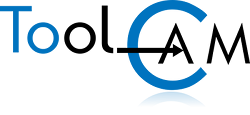- You should first check that the font 3 of 9 is installed in your system: Start => Control panel => Fonts
- You can configure the BarCode either from inside the Supervisor (utility => BarCode configuration), the CAD (File => Preferences "BarCode configuration") or at the moment the Part Program is created (the "BarCode configuration" button).
- The BarCode consists of a BarCode print-out from inside the CAD when you hit File => Print: the Drawing with the BarCode is printed.
If you do nothing (having not configured it), the information that is printed in the BarCode is the Drawing Name. You can change what is printed in the BarCode if you enter the Configuration.
How to configure the Barcode
From Supervisor utility => BarCode configuration or
CAD File => Preferences "BarCode configuration" or "BarCode configuration" button when creating a part-program.
The first time you enter, a default configuration is created, named: "Pre-set BarCode parameters"; you can modify these settings without creating a new configuration (you do not need to press the "Add configuration" button). Select the "Print" Tab, and decide if you wish to print the BarCode or not. Select the "Configure Text" Tab, you do not need to change anything. Select the "Configure BarCode" Tab, select the font size (10 is the default) i.e. the BarCode dimension. Select the "Advanced" Tab, in this page, you can change what is printed on the B.C. label. The default is NAME i.e. the Program Name is printed.